Unboxing and Connecting Your Onyx TV Box (Wireless Internet Setup)
(Wireless Internet Setup)
Onyx TV Box Wireless Setup Guide
Welcome to the Onyx experience! This guide will help you connect your Onyx TV Box to the internet using a wireless Wi-Fi connection for convenience and flexibility.
Step 1: Unboxing Your Onyx TV Box 
Inside the box, you should find -
Onyx TV Box Media Receiver (main unit)
Bluetooth Voice Remote
HDMI Cable (for video and audio connection)
Power Adapter
Batteries for Remote (usually two AAA)
Setup Guide / User Manual

Note: If any items are missing or damaged, contact customer support immediately.
Step 2: Preparing for Connection 
Before starting, make sure you have -
Your TV or Display powered on and know its HDMI input port.

A stable Wi-Fi network with SSID and password available.
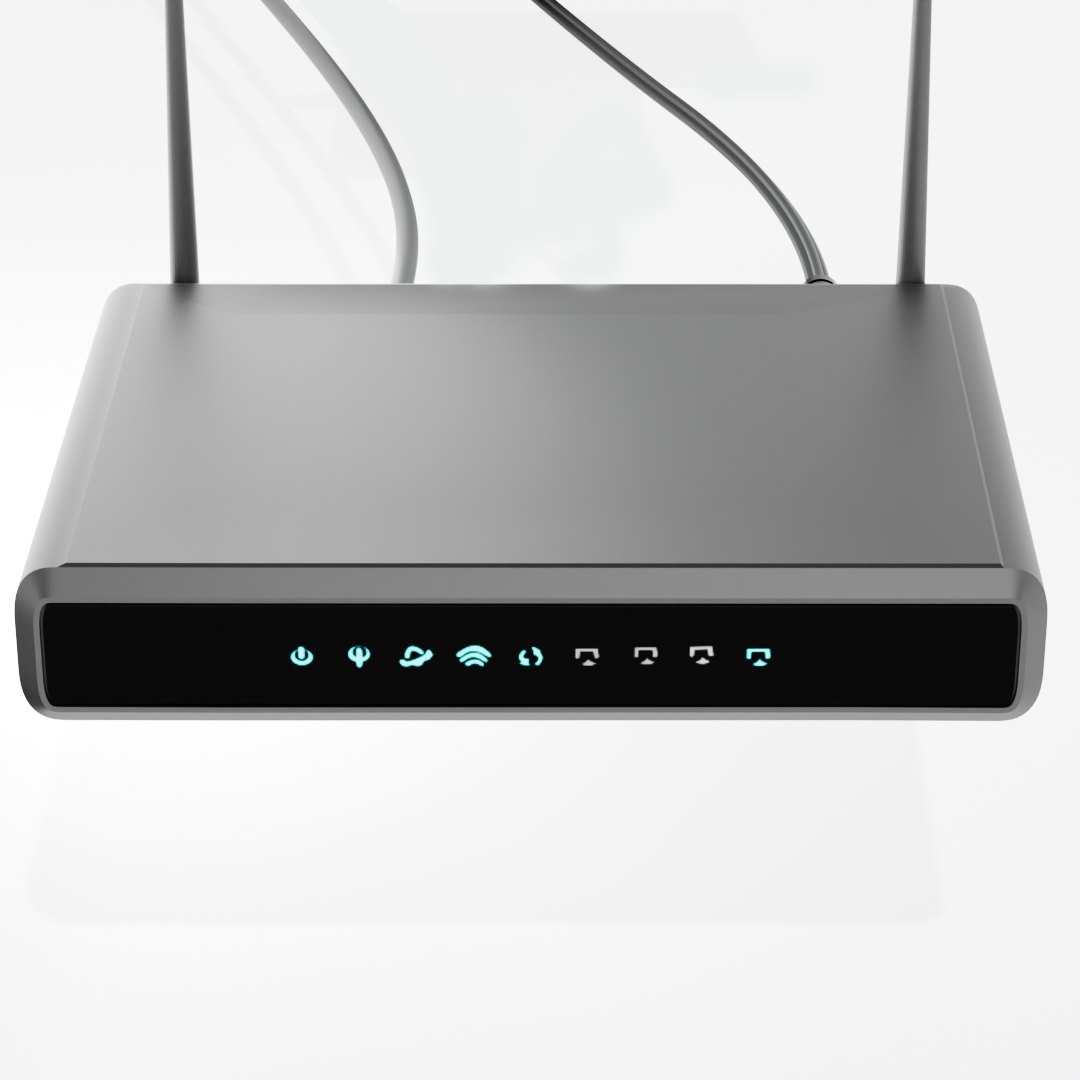
Your Router/Modem powered on and connected to the internet.
Step 3: Connecting Your Onyx TV Box 
Position the Onyx TV Box near your TV in a spot with good airflow and access to power outlet.

Connect the Power Adapter -
Plug the small connector into the Power Supply Port on the Onyx TV Box.

Plug the other end into a working electrical outlet.

The device should power on automatically (look for a green indicator light).
Connect the HDMI Cable -
Plug one end of the HDMI cable into the Onyx TV Box HDMI port.

Plug the other end into an available HDMI input port on your TV.

Note which HDMI input you are using (e.g., HDMI 1, HDMI 2, HDMI 3).
Step 4: Setting Up Your TV and Remote 
Turn on your TV if it’s not already on.
Use your TV remote to select the HDMI input connected to the Onyx TV Box. You should see the Onyx startup screen.
Prepare | Power on ONYX Tv box, insert batteries in remote |
Position | Keep remote near box (within 1 foot), keep the remote direction in front of the Tv |
Press Buttons | Hold “OK” + “VOL -” simultaneously (approx for 5 to 10 seconds) |
Watch LED | Release buttons when LED starts blinking on the top side of the remote |
Confirm Pairing | Wait for on-screen confirmation |


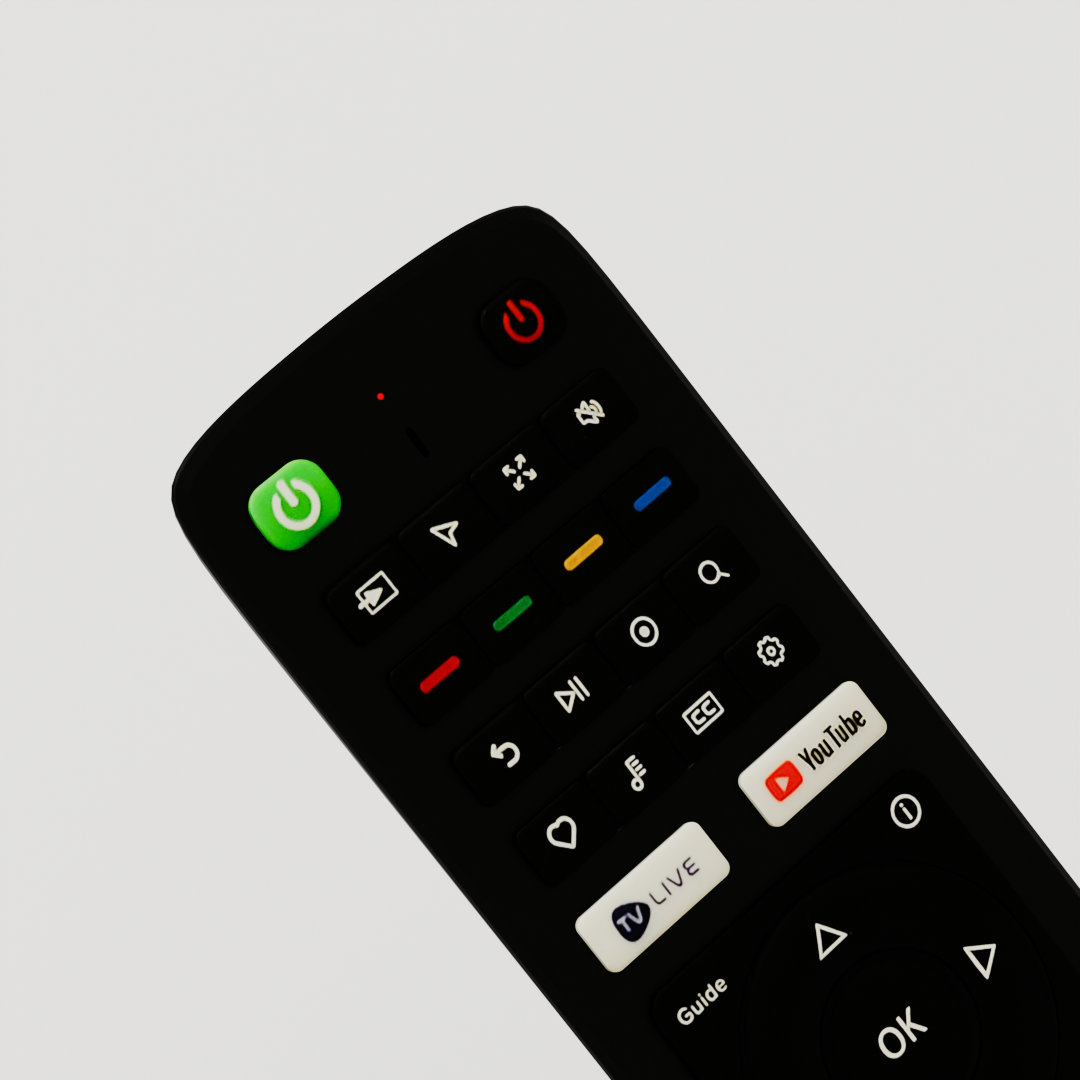
Step 5: On-Screen Wireless Setup 
The Onyx TV Box will start the initial setup. Follow on-screen instructions.
When prompted to choose a network connection, select Wi-Fi or Wireless Connection.
The device will scan for available Wi-Fi networks. Select your Wi-Fi network SSID from the list.
Enter your Wi-Fi password using the remote when prompted. Be careful to enter it correctly (passwords are case-sensitive).
After entering credentials, the Onyx TV Box will attempt to connect to your Wi-Fi network.
Upon successful connection, you will see a message like “Connected via Wi-Fi.”
Continue following the on-screen prompts to complete setup. You will be directed to the ONYX Home Screen.
Troubleshooting Wi-Fi Connection 

No Network Found: Make sure your router is broadcasting Wi-Fi and is within range of the Onyx TV Box.
Incorrect Password: Double-check and re-enter your Wi-Fi password carefully.
Weak Signal: Move the Onyx TV Box closer to your router or remove obstacles between them.
Restart Devices: Power off and unplug both your router and Onyx TV Box for 30 seconds, then power them back on (router first).


Network Issues: Verify your internet subscription is active and your router has internet access by testing with another device.
هل كانت هذه الإجابة مفيدة؟
😞
😐
😁