Unboxing and Connecting Your Onyx TV Box (Wired Internet Setup)
(Wired Internet Setup)
Unboxing and Connecting Your Onyx TV Box (Wired Internet Setup)
Welcome to the Onyx experience! This guide will walk you through unboxing your new Onyx TV Box and connecting it to the internet using a wired Ethernet connection for the most stable performance.
Step 1: Unboxing Your Onyx TV Box 
Carefully open the packaging. You should find the following items inside -
Onyx TV Box Media Receiver - The main unit.
Bluetooth Voice Remote - Your primary controller.
HDMI Cable - For video and audio connection to your TV.
Power Adapter - To power your Onyx TV Box.
Batteries for Remote - Usually two AAA batteries.
Setup Guide / User Manual - For quick reference.
Note: If any items are missing or damaged, contact customer support immediately.

Step 2: Preparing for Connection 
Before you start connecting, ensure you have the following -
Your TV or Display - Make sure it's powered on and you know which HDMI input you'll be using.

An Ethernet Cable (Not Included) - This cable will connect your Onyx TV Box directly to your router or modem for a wired internet connection (WAN). Ensure it's long enough to reach from your router/modem to where you plan to place the Onyx TV Box.

Your Router/Modem - Ensure it's powered on and connected to the internet.
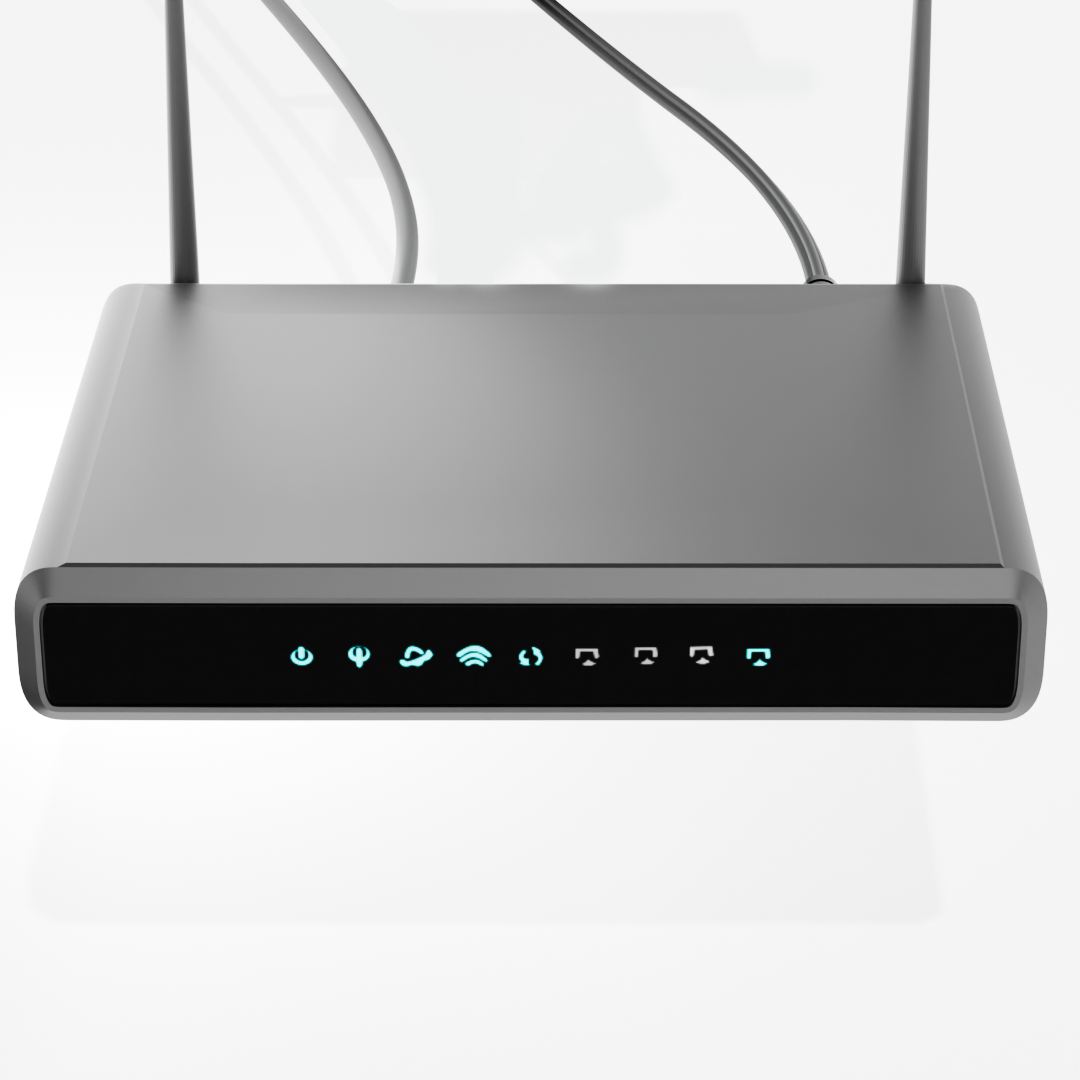
Step 3: Connecting Your Onyx TV Box 
Position the Onyx TV Box - Place the Onyx TV Box near your TV in a location that allows for good airflow and is within reach of your Ethernet cable and power outlet.

Connect the Power Adapter - Plug the small connector of the power adapter into the Power Supply Port on the Onyx TV Box. Plug the other end of the power adapter into a working electrical outlet. The Onyx TV Box should power on automatically. Look for an indicator green light on the device.


Connect the Ethernet Cable (WAN Connection) -
Take one end of your Ethernet cable and plug it into an available LAN port on your internet router or modem.
Plug the other end of the Ethernet cable into the Ethernet port on your Onyx TV Box. You should hear a click when it's securely inserted.

Connect the HDMI Cable -
Plug one end of the supplied HDMI cable into the HDMI port on the Onyx TV Box.
Plug the other end of the HDMI cable into an available HDMI input port on your TV. Note which HDMI input you've used (e.g., HDMI 1, HDMI 2).


Step 4: Setting Up Your TV and Remote 
Turn on Your TV - If it wasn't already on, turn on your TV.
Select the Correct HDMI Input - Using your TV's remote control (not the Onyx remote yet), switch the TV's input source to the HDMI port you connected the Onyx TV Box to (e.g., HDMI 1, HDMI 2). You should see the Onyx startup screen.
Prepare | Power on ONYX Tv box, insert batteries in remote |
Position | Keep remote near box (within 1 foot), keep the remote direction in front of the Tv |
Press Buttons | Hold “OK” + “VOL -” simultaneously (approx for 5 to 10 seconds) |
Watch LED | Release buttons when LED starts blinking on the top side of the remote |
Confirm Pairing | Wait for on-screen confirmation |



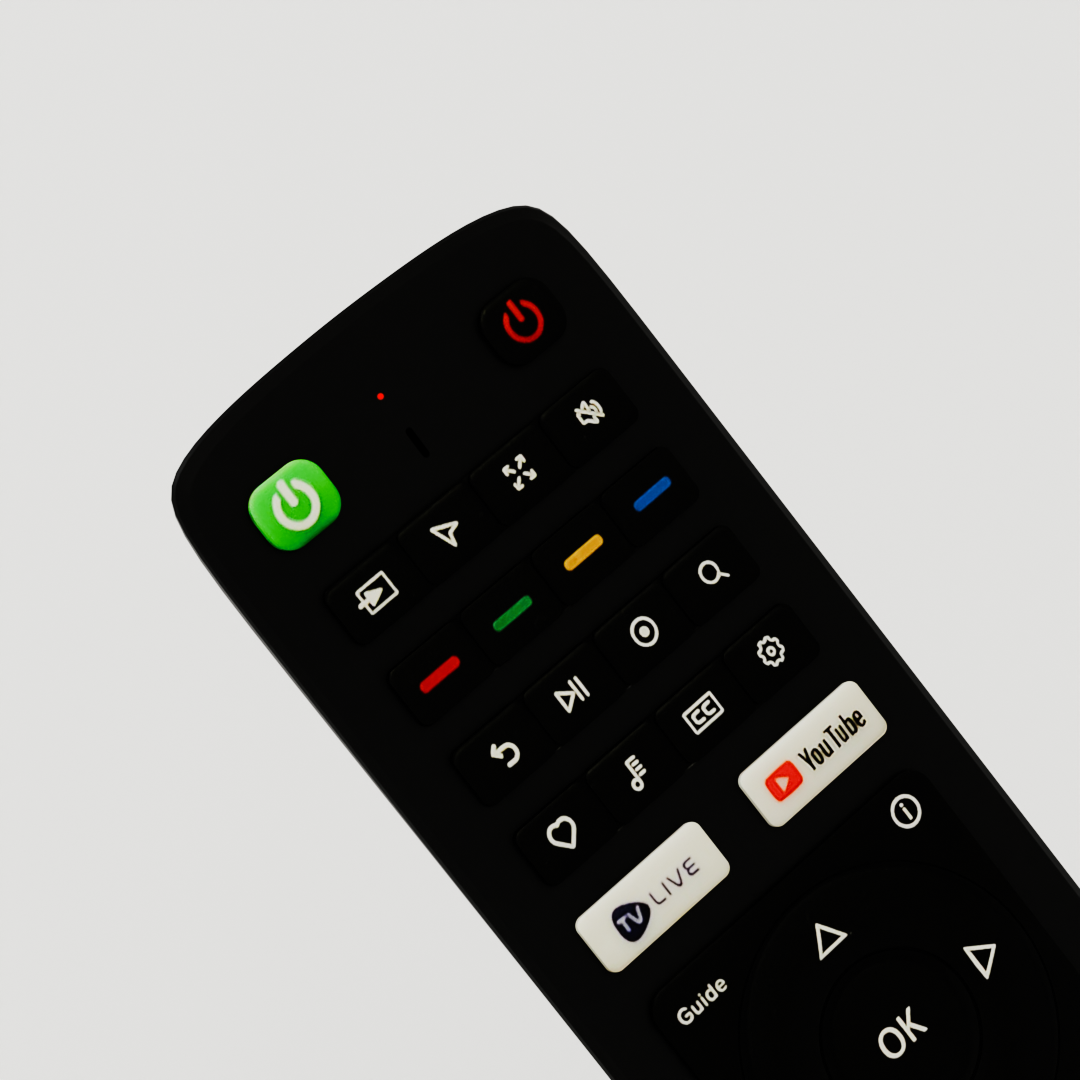
Step 5: On-Screen Setup (Internet) 
Follow On-Screen Instructions - Once the Onyx TV Box boots up, you will be guided through the initial setup process for your ONYX TV Bluetooth remote.
Network Connection -
Since you have connected an Ethernet cable, the Onyx TV Box should automatically detect the wired connection.
The device should automatically obtain an IP address and connect to the internet. You typically won't need to enter any passwords for an Ethernet connection unless your network has specific advanced configurations.
Complete Setup - Continue following the on-screen prompts to complete the setup. After finishing, you will be directed to the ONYX Home Screen.
During setup, you will reach a network connection screen.
The screen may display "Connected via Ethernet" or a similar message.
If prompted to choose between Wi-Fi and Ethernet, select Ethernet (or Wired Connection).
You are now ready to enjoy the full capabilities of your Onyx TV Box with a stable wired internet connection!
Troubleshooting Ethernet Connection 

No Internet -
Check that both ends of the Ethernet cable are securely plugged into the Onyx TV Box and your router/modem.
Ensure your router/modem is powered on and connected to the internet (check indicator lights on your router/modem).
Try a different Ethernet cable if possible.
Try a different LAN port on your router/modem.
Restart your Onyx TV Box and your router/modem. Unplug them from power, wait for 30 seconds, then plug them back in (router/modem first, then the Onyx TV Box).
Still No Connection - Check if the internet connection is active. If the internet subscription is expired or inactive, streaming and app functionality will be affected.
هل كانت هذه الإجابة مفيدة؟
😞
😐
😁