Remote Support in NOX App
Explains the permissions a remote-support app requests, what each permission enables, and how missing permissions affect your experience.
Step 1: Settings
Click on the 'Settings' button on the Remote
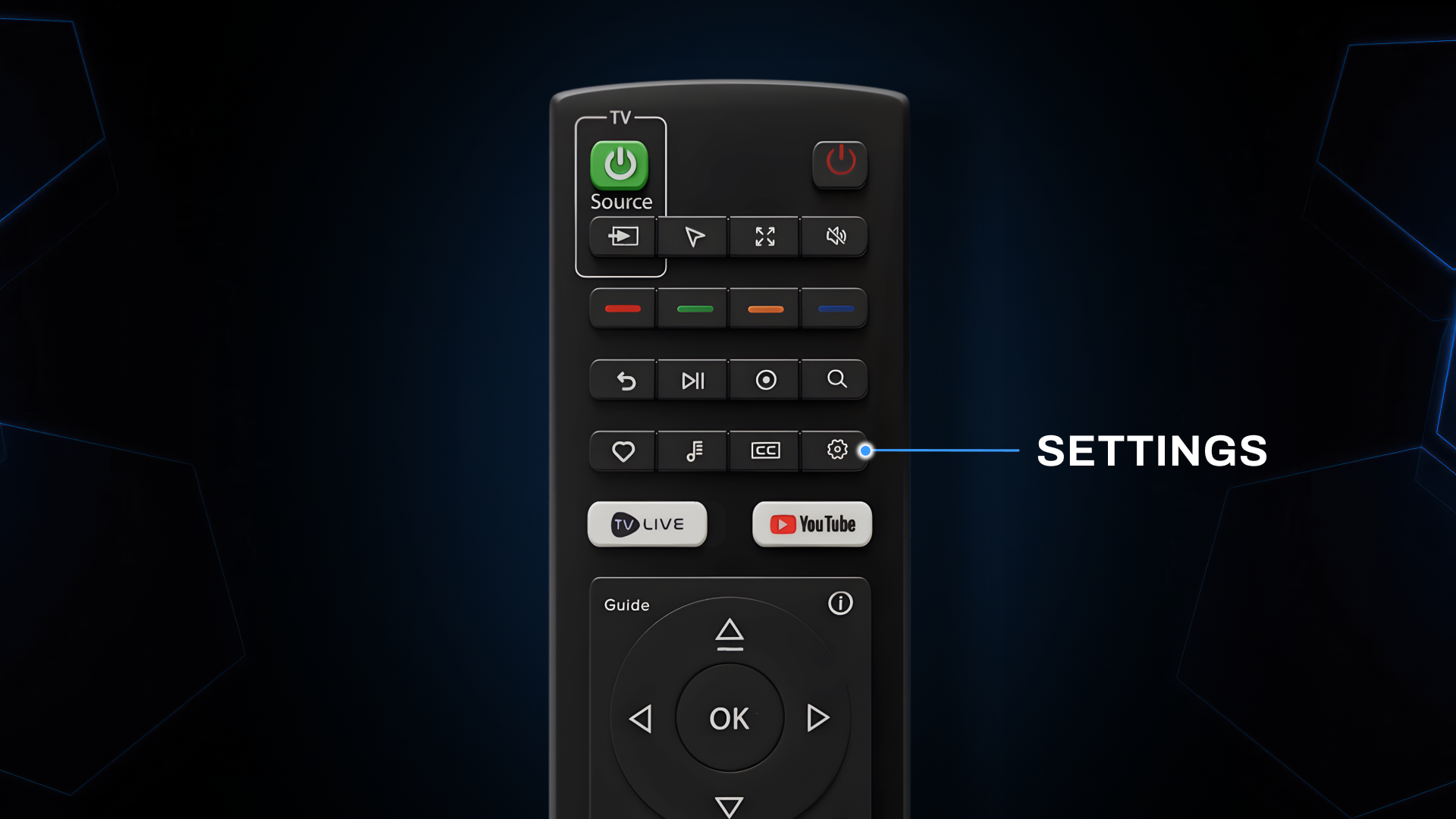
Step 2: Remote Support
Scroll down to the Remote Support, there are 2 options
Give All Permissions (recommended) - Enable all required permissions for a smooth, full-featured support session.
Start Sharing - Begin sharing your screen with support. You can stop anytime.
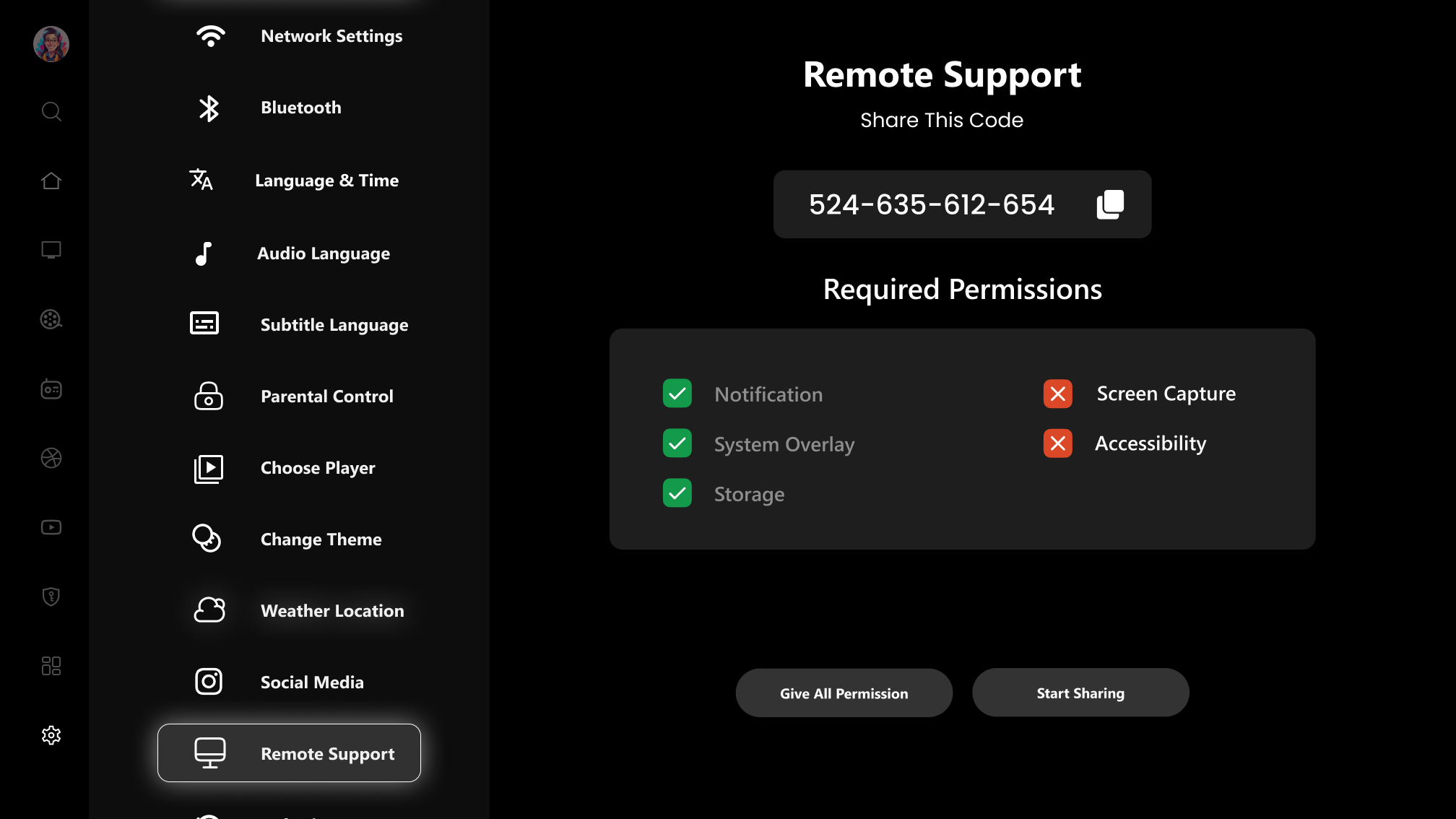
Permissions and Purpose
Notification
Purpose: Lets the app alert you when a session starts or ends, needs your approval, or encounters an issue.
Benefit: Ensures you don’t miss prompts while the app runs in the background.
System Overlay (Draw over other apps)
Purpose: Shows floating controls (e.g., end/pause buttons, helper tips) on top of whatever you’re viewing.
Benefit: Keeps essential remote-support controls accessible without leaving your current screen.
Storage
Purpose: Allows sharing and saving items related to support (e.g., logs, screenshots, or files your agent asks for).
Benefit: Enables downloading support files the agent may provide during the session.
Screen Capture
Purpose: Shares what’s on your screen so the agent can see the issue in real time.
Benefit: Required for view-only assistance; you can stop sharing at any time.
Accessibility
Purpose: Enables the agent (with your consent) to perform on-screen actions like taps, scrolling, or typing to fix issues.
Benefit: Without this, the agent can usually see your screen but cannot interact with it.
What happens if you don’t grant some permissions
You may still start a session, but features can be limited:
No on-screen control without Accessibility.
No file exchange without Storage.
Limited notifications without Notification permission.
For the smoothest experience, tap Give All Permission first, then use Start Sharing when you’re ready.
Quick Checklist Before Starting a Session
Give All Permission (recommended)
Confirm Notification access
Enable System Overlay for floating controls
Grant Storage if you need file exchange
Start Screen Capture when prompted
Enable Accessibility only if you want the agent to interact on your behalf
Did this answer your question?
😞
😐
😁