ONYX Installation and Setup Guide
Installation and Setup Guide
Step 1: Connect Power Supply
Power Connection - Plug the power adapter into the ONYX STB, then connect it to a power outlet to turn on the device.


Step 2: Connect to TV
TV Connection - Use an HDMI or AV cable to connect the ONYX STB to your TV. HDMI is preferred for better video quality. If your TV doesn’t have an HDMI port, use the AV cable.

Step 3: Network Connection
Internet Setup -
Wired Connection: Connect an Ethernet cable from the ONYX STB to your modem or router for a stable internet connection.
Wireless Connection: Go to the ONYX STB’s Wi-Fi settings, select your wireless network, and enter your password to connect.
Wired Connection -
Locate the Ethernet Port - Find the Ethernet port on the back of the ONYX STB. It looks like a larger phone jack.
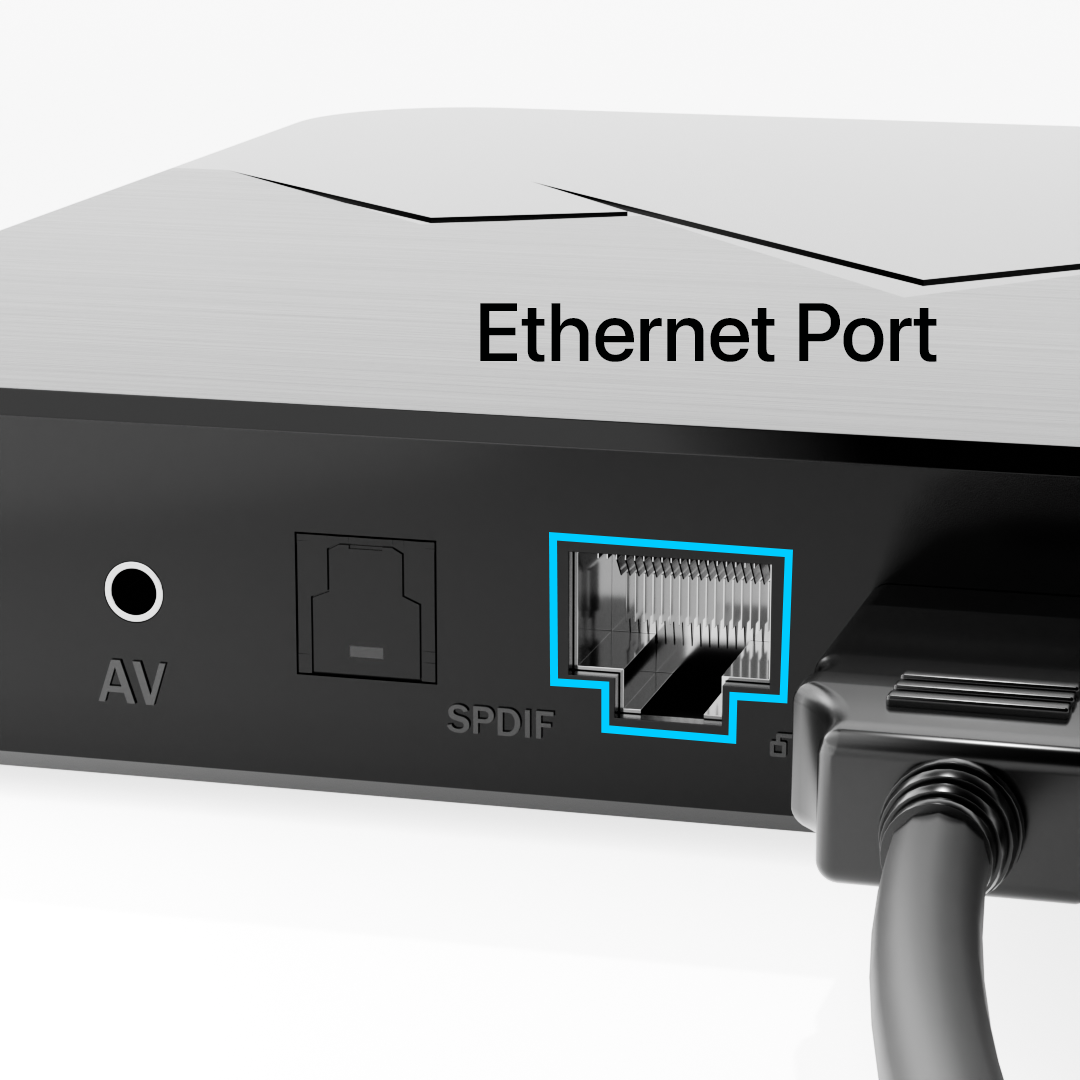
Connect Ethernet Cable - Plug one end of the Ethernet cable into the ONYX STB's Ethernet port.

Connect to Modem/Router - Plug the other end of the Ethernet cable into an available LAN port on your modem or router.
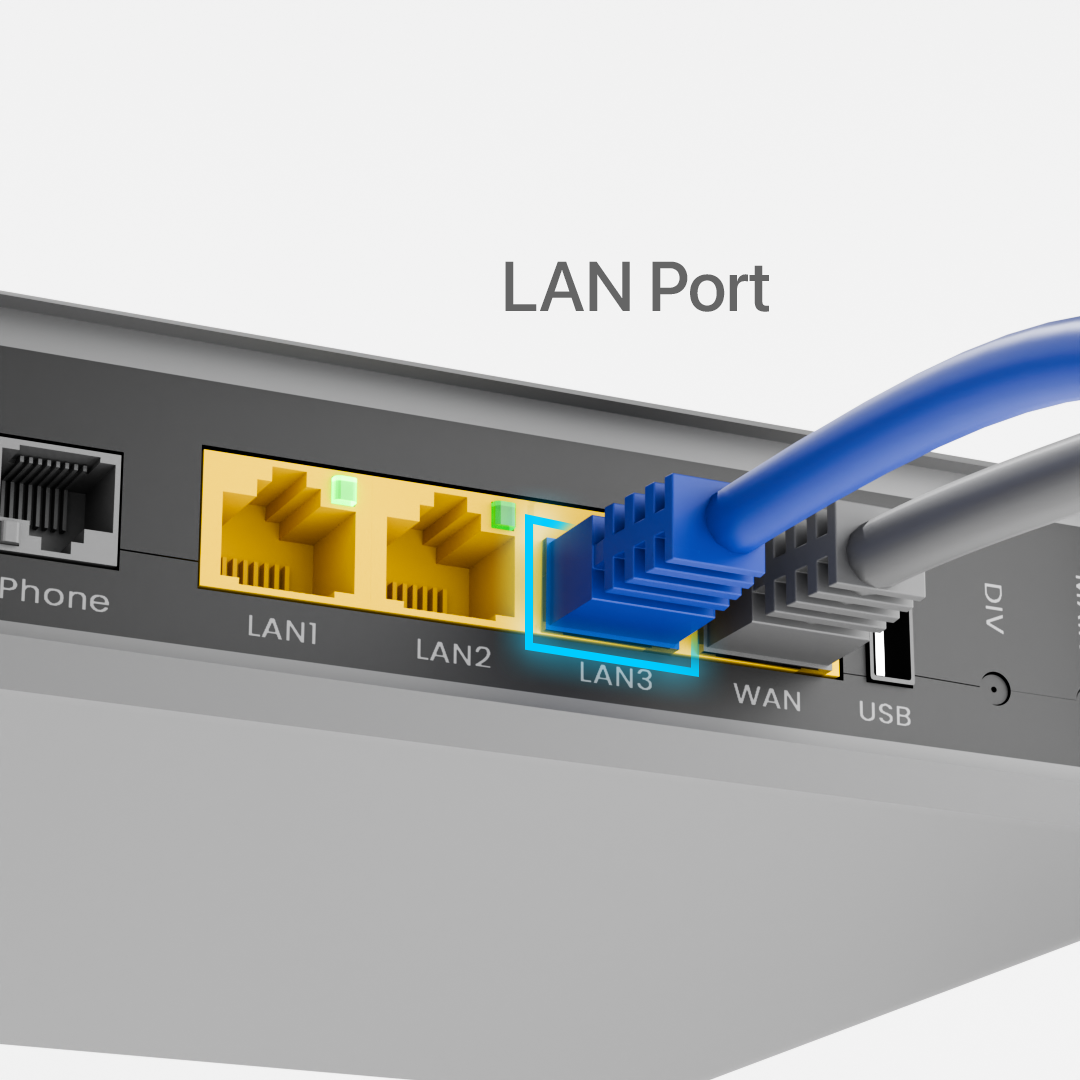
Check Connection Status The ONYX STB will usually show a notification or icon indicating a successful wired connection. If not, go to the network settings menu and confirm that the device is set to use a wired connection.
Troubleshoot (If Needed)
Make sure both ends of the Ethernet cable are firmly connected.

Use a different Ethernet cable if the connection isn’t detected.

Restart the modem/router and ONYX STB if connection issues persist.

Wireless Connection -
Open Wi-Fi Settings - On the ONYX STB, go to the main menu and select Settings, then navigate to Network or Wi-Fi Settings.
Scan for Networks - The device will scan for available wireless networks and display a list.
Select Your Network - Choose your Wi-Fi network name (SSID) from the list.
Enter Password - Use the on-screen keyboard to enter your Wi-Fi password carefully. Note that passwords are case-sensitive.
Connect - Select the connect option after entering the password. The device will attempt to connect to the network.
Confirm Connection - Once connected, you should see a Wi-Fi icon or confirmation message on screen indicating a successful connection.
Troubleshoot (If Needed)
Make sure you entered the correct Wi-Fi password.
Place the ONYX STB closer to the router to improve signal strength if connection is weak or drops frequently.
Restart your router and ONYX STB if connection problems continue.
Check if your router has MAC address filtering enabled; if yes, add your ONYX STB’s MAC address to allowed devices.
Step 4: Install Apps
App Installation - Open the Google Play Store on your ONYX STB to find and install streaming apps. Then, launch the apps to watch your favorite shows and movies.
Notes -
Power Supply - Use only the power adapter provided with the ONYX STB to avoid damage.
TV Input - After connecting the HDMI or AV cable, make sure to set your TV input/source to the correct HDMI or AV port.
Network Connection -
For wired connections, ensure the Ethernet cable is securely plugged in at both ends.
For wireless connections, place the ONYX STB within good Wi-Fi range to avoid buffering or connection drops.
Internet Status - Check if the internet connection is active. If the internet subscription is expired or inactive, streaming and app functionality will be affected.
App Installation - Some apps may require you to sign in with an account before streaming content.
Device Restart - If the device does not turn on or connect properly, try unplugging it for 10 seconds and then plugging it back in.
Software Updates - It’s recommended to check for software updates after initial setup for improved performance and security.
Did this answer your question?
😞
😐
😁