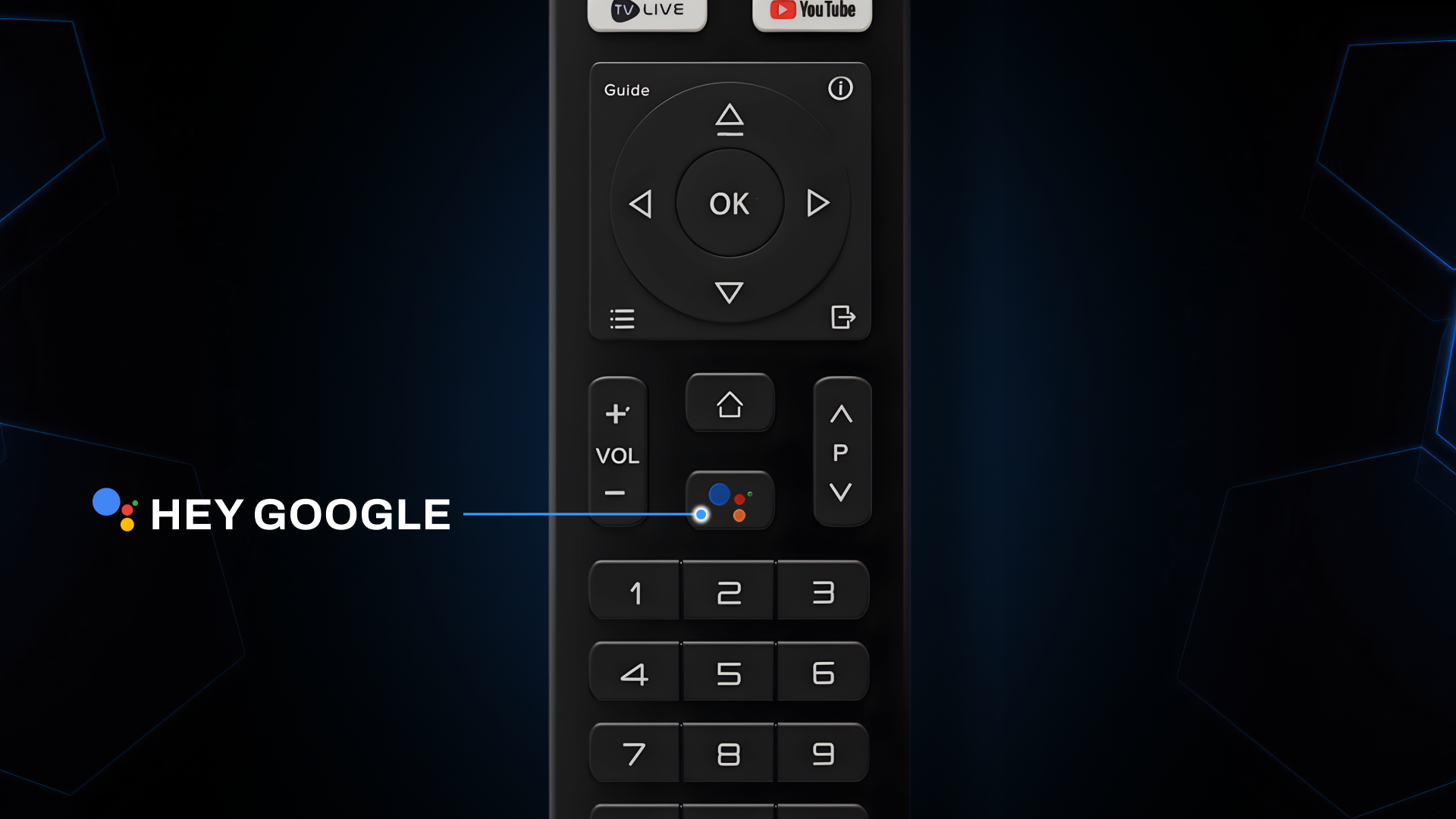
Hey Google (Voice Assistant) Button — Quick Reference
Purpose
Activates the Google Voice Assistant so users can control the ONYX TV Box and compatible apps with voice commands.
How it Works
Press and hold the Hey Google button on the remote.
Speak your command into the remote’s microphone.
The Google Assistant processes the request and performs actions such as searching, launching apps, controlling playback, or answering questions.
How to Use
Press and hold the dedicated Hey Google / Voice Assistant button on your remote.
Speak your command clearly (for example: “Play Stranger Things on Netflix,” “Search for comedy movies,” or “Open YouTube”).
Release the button so the Assistant can process and execute the command.
Common Commands You Can Use
Search content: “Find comedy movies,” “Show me trending YouTube videos.”
Launch apps: “Open NOX App,” “Open Netflix,” “Open YouTube.”
Playback control: “Play,” “Pause,” “Stop,” “Rewind 30 seconds,” “Skip to next.”
Navigation: “Go home,” “Open settings,” “Go back.”
Device info and general queries: “What’s the weather today?” “What time is it?” “Set a timer for 10 minutes.”
Smart home control (if integrated): “Turn off the living room lights,” “Set thermostat to 22 degrees.”
Additional Notes
If voice assistant setup or permissions are required, pressing the button may open setup prompts before voice commands work.
When the Assistant is already active, pressing the button brings it into listening mode again.
Available commands depend on installed apps, app versions, and account permissions.
Tips for Best Results
Speak clearly and use concise, specific commands.
Use app-specific phrasing when possible (e.g., “Play [show] on Netflix”).
Ensure microphone permissions and Assistant settings are enabled in system settings.
Check network connection for actions that require internet access.
Troubleshooting Quick Steps
No response when pressing the button:
Confirm remote batteries and pairing.
Verify microphone permissions and Assistant setup on the device.
Restart the TV Box.
Assistant opens but does not execute commands:
Check network connection.
Make sure the correct account is signed in and voice match (if used) is configured.
Update Google Assistant and related apps.
Voice commands trigger incorrect actions:
Try more specific phrasing (e.g., include the app name).
Review Assistant language and region settings.